Share a personalized sticker in comments, Stories and more
Facebook rolled out Avatars, its take on Bitmoji, in the U.S. this week. This feature allows users to create an avatar of themselves that will be featured in stickers that they can then share in Facebook Stories, comments and more.Our guide will show you how to create your Avatar in the Facebook mobile application.
Note: These screenshots were captured in the Facebook app on iOS.

Step 2: Scroll down and tap “See More.”
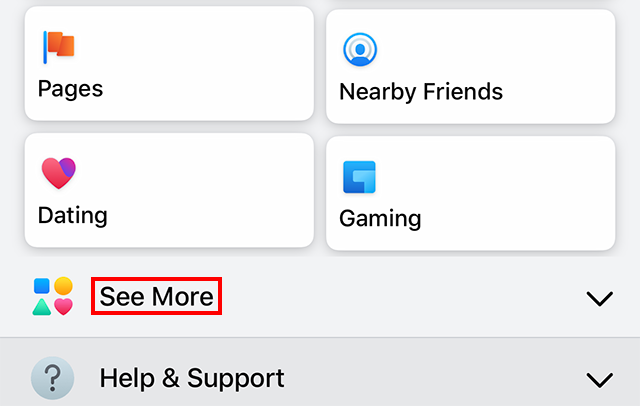
Step 3: Tap “Avatars.”
Step 4: Tap “Next.”

Step 6: Tap one of the skin tone options (you can scroll to see them all), and then tap “Next” at the bottom of the screen.


Step 8: When you’re done customizing your Avatar, tap the checkmark icon in the top-right corner of the screen.

Step 9: Tap “Next.”

Step 10: Tap “Done.”


Post a Comment